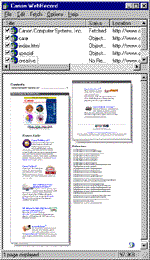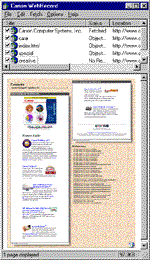| |
|
|
|
|
HOW TO PRINT WEBRECORD PAGES-- About Printing WebRecord Pages To print the selected pages, you simply choose Print from the File menu and click OK. However, before printing, you need to ensure that:
Note: Each time you start WebRecord, the paper size and page orientation default to the settings of your default printer.
Changing the Background Color to White If you want a printout with a plain white background rather than the default sand-colored background, choose Settings from the Options menu, then display the drop-down Print style list on the Appearance tab and click No background color.
If your printer is not a bubble jet or an ink jet printer, or if you require a quick printout, you can request a simplified printout. You do this by choosing Settings from the Options menu, then displaying the drop-down Print style list on the Appearance tab and clicking Simplified. Your simplified printout will have the following characteristics:
Disabling Automatic Selection for Printing To disable automatic selection for printing, you do one of the following:
The Web pages you visit will continue to be added to the print list, but will not automatically be selected for fetching and printing (that is, the check box beside each new entry will be unchecked).
To disable the automatic print preview facility -- that is, to hide the print preview area -- you do one of the following:
More information: WebRecord interface and performance choices | |
|
|
|
|
| |